Making Tokens
I use RPTools’ TokenTool (now 2.0, having upgraded from version b27) to create (N)PC tokens from the character’s portrait. The tool is fairly simple:
- Extract the zip file and double-click on ‘tokentool-1.0.b27.jar’
- After a moment, the tool’s window will launch.
- Drag-and-drop the character’s portrait onto the black portion of the window.
- Size and position the image.
- Click-and-drag the image to reposition.
- Use the arrow buttons on the right to size the image. Double-arrows are for large size changes; single-arrows are for smaller changes.
- Using the dropdown box, select the ring for the token
- Personally, I use circles for PCs and hexagons for NPCs, but this is entirely up to you.
- Under the file menu, select Save Token and save the new token where you want it.
- Upload to Roll20
- ???
- Profit
Using Tokens in Game
Now that your tokens have been created, you need to use them. Drop them onto the Object/Token layer, click on it, then on the gear to edit it.
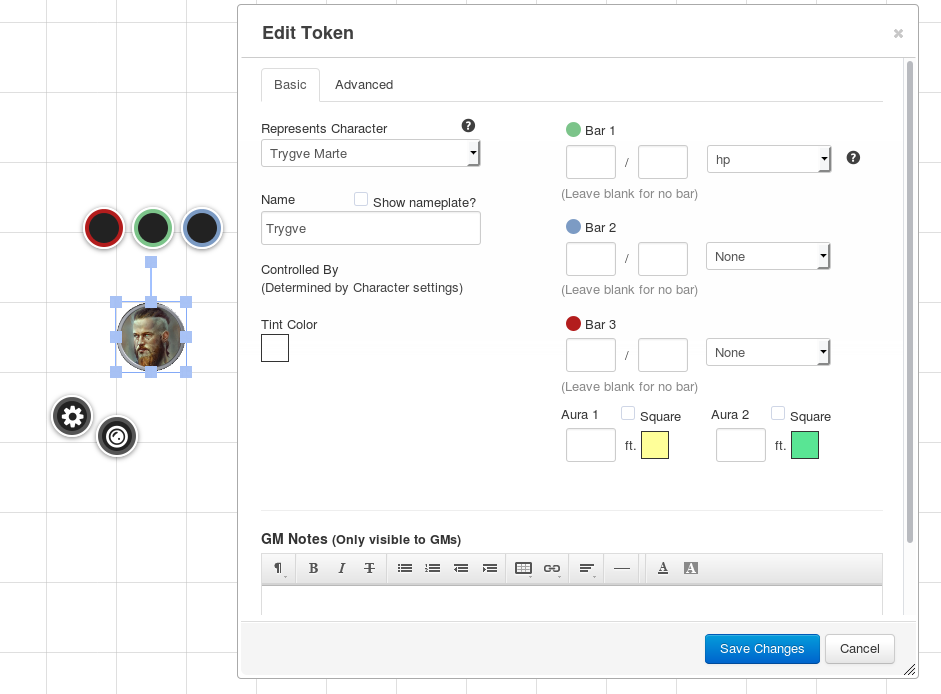
- Ensure that the “Represents Character” box has the right character selected. This is based on character sheets in the journal.
- The “Name” field will show up in the Turn Tracker and on their nameplate, if you show it. I like to use first names or the name the character is known by here, especially if the character is using an assumed name.
- Ensure that the dropdown box for “Bar 1” is set to hp. This will automatically populate with current HP / max HP from the character’s sheet.
- You can add other bars, if desired, but I find them to not be terribly useful.
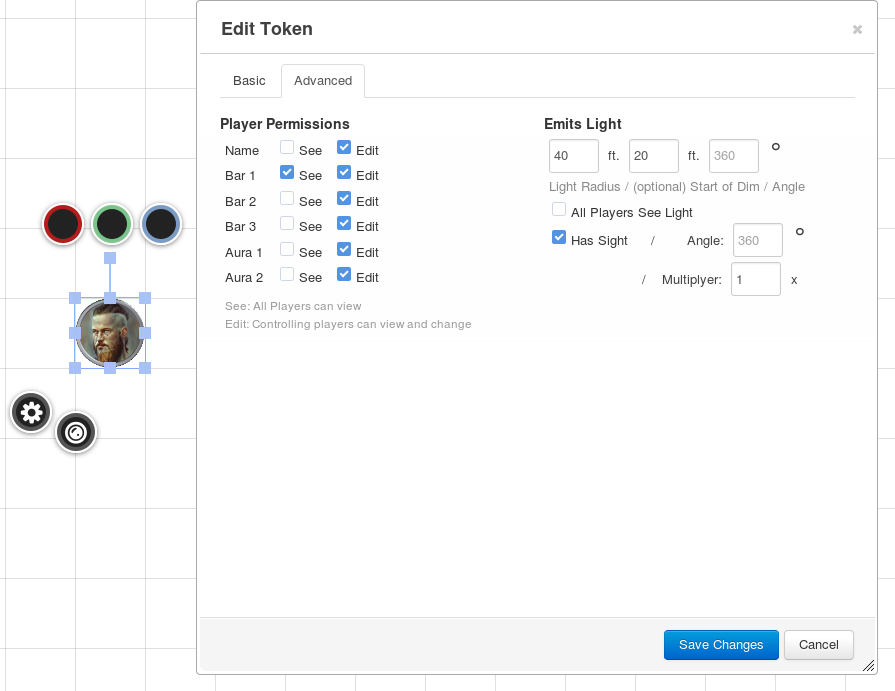
- To ensure all players can see the health bar (a good, non-meta way of sharing how messed up a fellow character is at-a-glance), click on the “See” checkbox for Bar 1.
- Ensure the “Has Sight” checkbox is checked, especially if you plan on using Dynamic Lighting.
- This is also where you’d set what light the player emits.
- For a torch, enter 40 in the first box (entirety of light) and 20 in the second box (where the bright light transitions to dim). You should check the “All Players See Light” box, as it’s a torch and that’s how light works.
- For darkvision, enter the range of their darkvision in the first box (60, usually) and -5 in the second box, so that all of the light is dim. Ensure that “All Players See Light” is unchecked, as no one else has access to that player’s darkvision.
- For blindness, you cannot just uncheck the Has Sight box, as the player would be able to move through your light obstructions. What you should do, is set the token’s angle of vision to 0 degrees. This way, the player is blind, but is still stopped when they bump into doors or walls.
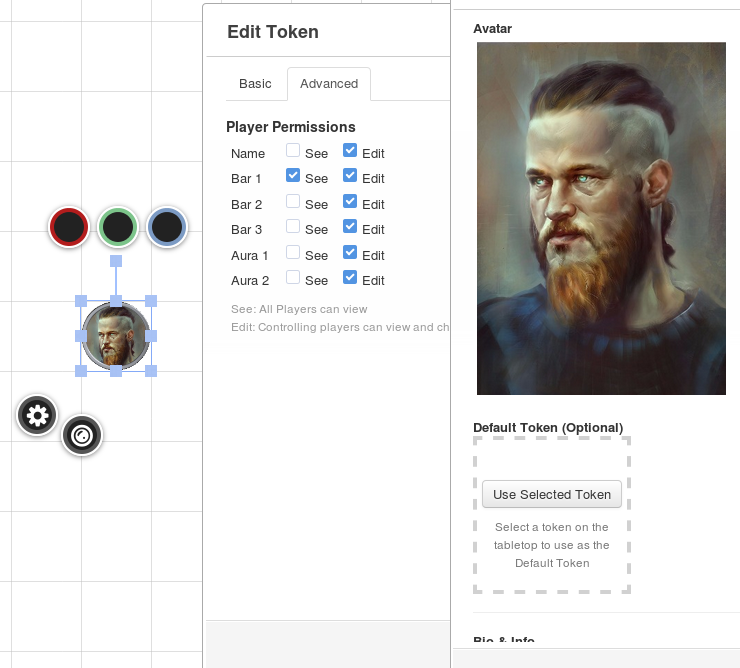
- Save the changes to the token.
- Now, on the edit the character in the journal, select the token, then click on the “Use Selected Token” button. This will make it so that all of the settings you’ve applied to the token will be used whenever the player drops their token onto the map.
Building NPC Character Sheets
Coming Soon
Basic Dynamic Lighting
Coming Soon

Comments